One of the many useful features of VMware vCM is that you can audit local accounts for security risks and then through various actions remediate those risks. In this example I have discovered on my Windows machines that I have a single admin account that does not have the “Password Required” attribute set and want to disable the account. To get to this point I have collected “Accounts” data against my Windows machines.
Next I navigate to Security > Local Accounts and am greeted with the below graph. (Hint, you can skip the graph and go straight to the data grid if you hold down CTRL when you click on the “Local Accounts” button.) It is on this screen that I see that one of my admin accounts does not have a password enabled. Let’s click on it to get some more details.
Next I see all the information on the account. Also if you hover over that first icon on the left you will notice that it says the account is currently enabled. Not for long… Click on “Edit Properties”.
Your account is already pre-selected for change…
Select the Account Attribute…
… and say that you want it to be disabled…
Next run the action or schedule it for later.
Once that job completes we need to recollect from that machine to get the current status of the account information. To do that start a new collection and go grab the “Accounts” information.
Perfect, if you notice on the top graph 1 account now shows as disabled. Let’s drill into the admin account that does not require a password. Hopefully it will show up as disabled.
Looking at the first icon we see that it is indeed disabled. But let’s go one step further, lets use vCM to rename the account and change the password.
Next we go through the “Change Password” and “Rename Account” wizards and supply new values that we want. After the changes are complete and we recollect we can see that the password age is now 0 days, the account name has been changed and the account is disabled.
This little tutorial demonstrates a couple tasks that are really important and easily implemented.
1. Auditing Accounts (also includes password age, failed password attempts, date of last login)
2. Automatically changing passwords for Local Accounts (Yes, you can change multiple passwords at the same time.)
3. Renaming Local Accounts
Be pretty cool if you could do that all automatically right? Well, stay tuned for a later post on using vCM Compliance Rules to automate your compliance and remediation.

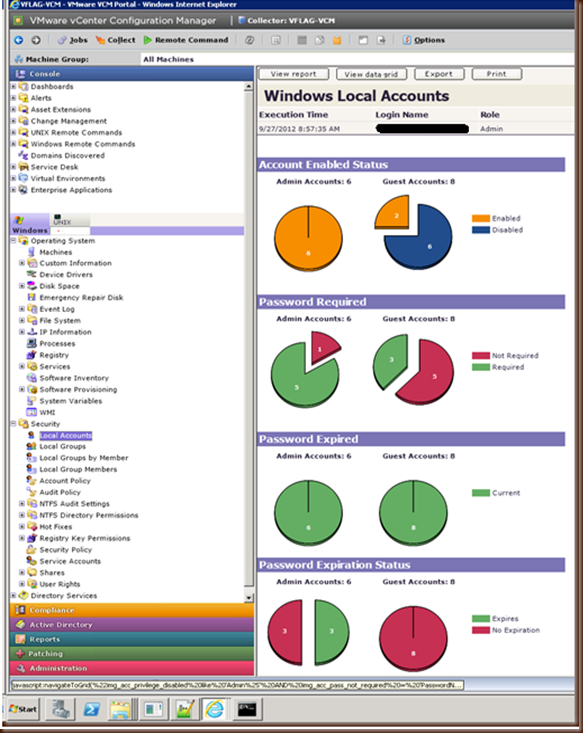


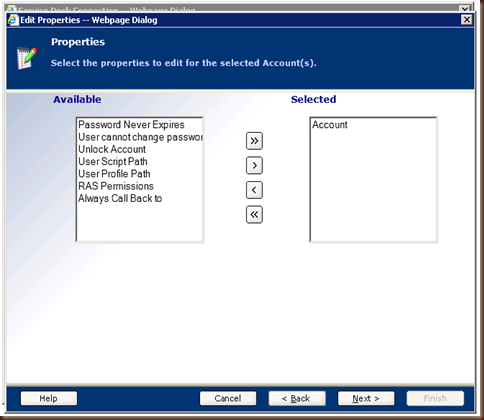
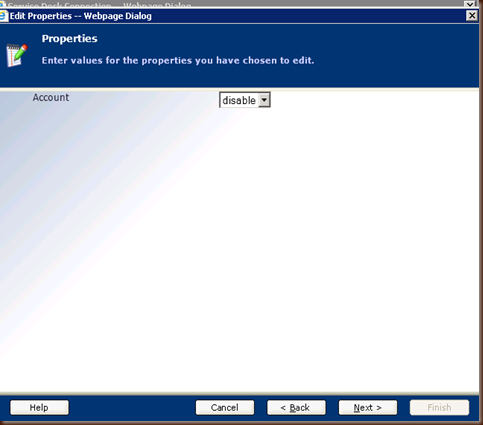
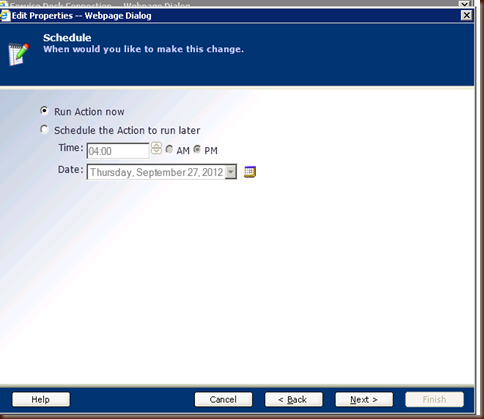
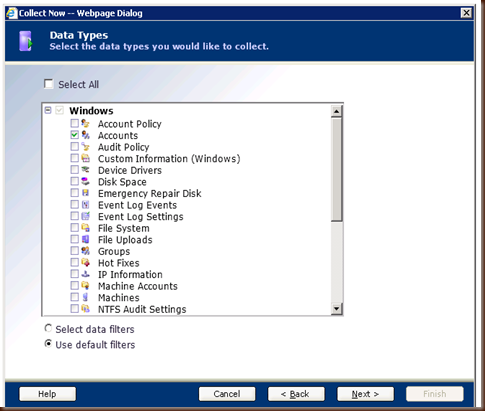

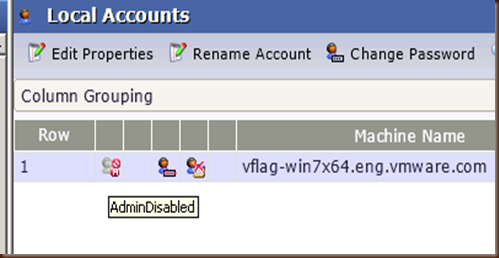

No comments:
Post a Comment