As you start to use ESXi AutoDeploy more you will run into occasions where you want to look behind the scenes and see what is going on. There are a couple ways to do so:
1. In vCenter click on the “Auto Deploy” button under Administration and hit “Download AutoDeploy Log Files”. This will give you a ZIP file of the logs on the AutoDeploy Server and provides lots of information on what is going on or what might be broken.
2. Go to https://<serverIP>:6501/vmw/rbd/host/
This will bring up a list of all the hosts that have called into the AutoDeploy Server. From there you can click on the host and get more information:
From this screen you can also go to the Get gPXE Configuration which shows you your boot information (including Host Profile and Image Profile being used,) or the Get boot.cfg which shows you what appears to be the actual download of the operating system files to the server.
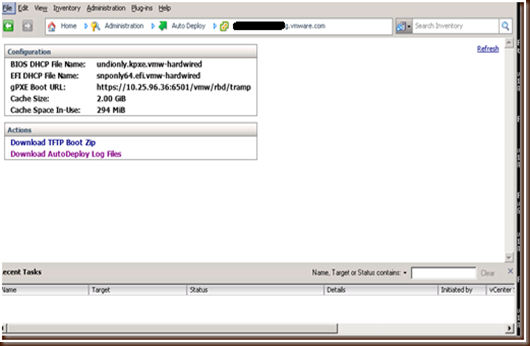
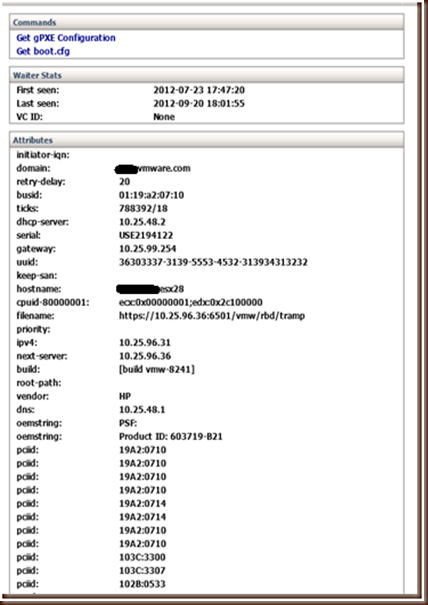
No comments:
Post a Comment