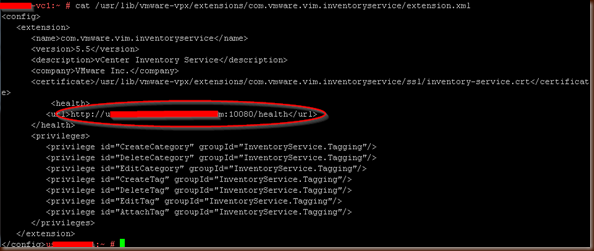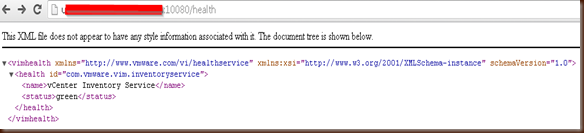1: #Change the default NTP Servers
2: sed -i 's/server 0.us.pool.ntp.org/time.domain.com/' /etc/ntp.conf
3: sed -i 's/server 1.us.pool.ntp.org/time1.domain.com/' /etc/ntp.conf
4: sed -i 's/server 2.us.pool.ntp.org//' /etc/ntp.conf
5: sed -i 's/server 3.us.pool.ntp.org//' /etc/ntp.conf
7: cp /etc/ntp.conf /etc/ntp.target.conf
8: chkconfig ntp --level 35 on
9: service ntp restart
10: #License LI
11: echo "XXXXX-XXXXX-XXXXX-XXXXX" >> /usr/lib/loginsight/application/etc/license/loginsight_license.txt
12: #Configure LI. I wanted this as low level as possible, nothing stops you from just copying the file instead of creating it line by line.
13: mkdir /storage/core/loginsight/config
14: echo "<config>" >> /storage/core/loginsight/config/loginsight-config.xml#9
15: echo " <version>" >> /storage/core/loginsight/config/loginsight-config.xml#9
16: echo " <strata-version value=\"1.5.0-1435442\" release-name=\"1.5 GA\" />" >> /storage/core/loginsight/config/loginsight-config.xml#9
17: echo " </version>" >> /storage/core/loginsight/config/loginsight-config.xml#9
18: echo " <alerts>" >> /storage/core/loginsight/config/loginsight-config.xml#9
19: echo " <admin-alert-receivers value=\"alert-notify-email@domain.com\" />" >> /storage/core/loginsight/config/loginsight-config.xml#9
20: echo " </alerts>" >> /storage/core/loginsight/config/loginsight-config.xml#9
21: echo " <ntp>" >> /storage/core/loginsight/config/loginsight-config.xml#9
22: echo " <ntp-servers value=\"time.domain.com, time1.domain.com\" />" >> /storage/core/loginsight/config/loginsight-config.xml#9
23: echo " </ntp>" >> /storage/core/loginsight/config/loginsight-config.xml#9
24: echo " <authentication>" >> /storage/core/loginsight/config/loginsight-config.xml#9
25: echo " <auth-method value=\"active-directory\" />" >> /storage/core/loginsight/config/loginsight-config.xml#9
26: echo " <ad-domain value=\"domain.com\" />" >> /storage/core/loginsight/config/loginsight-config.xml#9
27: echo " <ad-username value=\"username\" />" >> /storage/core/loginsight/config/loginsight-config.xml#9
28: echo " <ad-password value=\"XXXXXXXXXXXXXXXXX\" />" >> /storage/core/loginsight/config/loginsight-config.xml#9
29: echo " </authentication>" >> /storage/core/loginsight/config/loginsight-config.xml#9
30: echo " <smtp>" >> /storage/core/loginsight/config/loginsight-config.xml#9
31: echo " <server value=\"smtp.domain.com\" />" >> /storage/core/loginsight/config/loginsight-config.xml#9
32: echo " <default-sender value=\"log-insight-server1@domain.com\" />" >> /storage/core/loginsight/config/loginsight-config.xml#9
33: echo " </smtp>" >> /storage/core/loginsight/config/loginsight-config.xml#9
34: echo "</config>" >> /storage/core/loginsight/config/loginsight-config.xml#9
35: #Add Content Packs
36: mkdir /usr/lib/loginsight/application/etc/content-packs/vCD
37: #copy Content Pack contents to /usr/lib/loginsight/application/etc/content-packs/vCD/content.json
38: #Update the admin email address and password
39: /usr/lib/loginsight/application/lib/pgsql/bin/psql logdb -p 12543 -U liuser -c "UPDATE li_user SET email = 'admin-email@domain.com', password = 'XXXXXXXXXXXXXXXXXXX', salt = 'XXXXXXXX' WHERE name = 'admin';"
40: #First start
41: service loginsight restart
42: #Add AD group to be a LI admin group.
43: /usr/lib/loginsight/application/lib/pgsql/bin/psql logdb -p 12543 -U liuser -c "INSERT INTO li_group (group_id, domain, name, role_id) VALUES (5, 'domain.com','log_insight_admins',1);"